Enable / Disable Automatic Logon In Windows Xp & Vista
Logon passwords are often a necessity because of all the personal information people keep on their computers. Windows XP gives you the option to log on to your computer automacially when your computer boots up. This is convenient as long as you don't mind that any sensitive information on your hard drive or in your network will be available to people who have access to the computer.
- Click Start, click Run, type regedit, and then click OK. In Windows Vista, simply type regedit in Start Search and hit Enter.
- Navigate to the following registry key: HKEY_LOCAL_MACHINE\SOFTWARE\Microsoft\Windows NT\CurrentVersion\Winlogon
- Double-click the DefaultUserName entry, type the user name to log on with, and then click OK. If DefaultUserName registry value name is not found, create the new String Value (REG_SZ) with value name as DefaultUserName.
- Double-click the DefaultPassword entry, type the password for the user account under the value data box, and then click OK. If there is no DefaultPassword value, create a new String Value subkey (REG_SZ) with DefaultPassword as the value name.
Note that if no DefaultPassword string is specified, Windows automatically changes the value of the AutoAdminLogon registry key from 1 (true) to 0 (false) to turn off the AutoAdminLogon feature. - In Windows Vista, DefaultDomainName has to be specified as well, else Windows will prompt of invalid user name with user name displayed as .\username. To do so, double click on DefaultDomainName, and specify the domain name of the user account. If it’s local user, specify local host name. If the DefaultDomainName does not exist, create a new String Value (REG_SZ) registry key with value name as DefaultDomainName.
- Double-click the AutoAdminLogon entry, type 1 in the Value Data box, and then click OK. If there is no AutoAdminLogon entry, create a new String Value entry (REG_SZ) with AutoAdminLogon as the value name.
- If exist, delete the AutoLogonCount key.
- Quit Registry Editor.
- Click Start, click Restart, and then click OK.



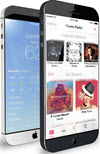 TechQuark is a mobile-friendly website. Simply bookmark
TechQuark is a mobile-friendly website. Simply bookmark 