Fight with Economic Meltdowns
There’s a lot you can do to reduce your operating costs in these days of economic turmoil — from optimally using your air conditioners to using your printers efficiently
 In today’s economic turmoil, everyone’s looking at ways to cut down on costs — small businesses are no exception. In fact, small businesses are probably hit the hardest as most of them operate on limited rolling capital and don’t have deep pockets to sustain themselves in these times. And they say, desperate times call for desperate measures. What can your business do to save costs? Here, we look at some cost-cutting measures that you can deploy.
In today’s economic turmoil, everyone’s looking at ways to cut down on costs — small businesses are no exception. In fact, small businesses are probably hit the hardest as most of them operate on limited rolling capital and don’t have deep pockets to sustain themselves in these times. And they say, desperate times call for desperate measures. What can your business do to save costs? Here, we look at some cost-cutting measures that you can deploy.Cut your electricity bills

Utility costs can be a killer. For example, setting the air conditioner to 26 degrees will help a long way — the temperature remains pleasant enough to work while drastically reducing your electricity bill. During summers, reduce air-conditioning costs by scheduling your work around the hottest hours of the day, if you work from a home-office. Use fans and ventilators that open to let out the heat. Have your meter checked if you’re getting outlandish bills. It’s a matter of filling out and submitting a simple form at your electricity company’s office. Here are things you can do on the IT front:
1. Switching to LCD monitors is a good idea. Some quick back-of-the-envelope calculations show that on an average you should recover the additional investment of LCD over CRT in just three years by way of accrued savings on electricity. Not to mention the space saving, and hey — they look better. Incidentally, LCDs produce less heat, so a marginal decrease in air conditioning costs cannot be ruled out.
2. Switch off the mains to your PCs before leaving. Know that your equipment draws power even when they’re off. So when you see the small green light on any device, it’s drawing at least a few watts. A recent UN-sponsored study found that up to 10 per cent of your electricity bills can be reduced simply by switching off the power to computers and other electronics such as cellphone chargers.
3. Tweak the computer’s power management for optimum savings. We’re often away from our screens — coffee breaks, telephone calls, and numerous other distractions always keep popping up to pull you away from your desk. Screen savers that usually kick in at such times won’t save your screens and won’t do much for your power bills either. Keep the settings such that your monitor switches off after five minutes, or less, of being idle.
Cut your phone bills

Cutting down on phone costs can be a tricky business considering the multitude of offers and plans out there. The key is to analyze your usage pattern.
1. Find out what type of calls your business is required make — whether more calls will go out to cell phones or to land lines — whether STD or local?
2. Find out from where most of the calling happens — whether land lines or mobiles? Once you know, choose a plan and service provider to meet your requirements.
3. An increasing number of people are saving money by using Voice over Internet Protocol (VoIP) clients, such as Skype. While the quality of service varies, it can be more cost-effective than landlines. Skype can be used to make international as well as domestic internet calls. While international calls are charged a nominal amount, the domestic calls are free (Check the box ‘Setting up Skype’ for details on how to install and use Skype). There are software such as TeamSpeak which will allow you to host a voice-chat server for multiple users to log into. So conference calls within the same building or even branch offices can be achieved.
4. If you have a number of employees working and you’re not constantly around to supervise, it’s probably a good idea to keep STD active on only some lines. Phone lock codes are also a good idea.
5. Use free SMS services such as www.way2sms.com. After all, a penny saved is a penny earned.
Cut your internet costs

Internet costs for your office can be brought down through some tweaking.
1. Analyze your usage pattern. Is it more of just email and light browsing, or is a fair bit of downloading required? If it is the former, we’d recommend going in for speed and bandwidth as against high-data limits. Any 256kbps connection these days offers 500MB of data transfer. This is more than sufficient for browsing and email. The bandwidth, too, is good enough to give you decent browsing speeds when split into say three PCs over a network. Firewalls and filters are a must unless you want your employees to be loitering around on Orkut and using up precious bandwidth and data limits. If you’re on a limited data line, you need to have a caching server / proxy, so that frequently visited web pages are stored on local drives for quick retrieval. This means that these web pages are not downloaded each and every time you visit them (Check the box ‘Cutting internet costs’ to learn how).
2. If your usage is more download-intensive, opt for the unlimited plans. Any good unlimited plan these days should be not be more than Rs. 1,500 for a 256kbps line.
3. These days, for most businesses, however small, having a web site is a must. Accordingly, many small businesses do host simple web sites, for which they end up paying a lot of money as domain registration charges and web space. While in fact web space is available for cheap and at times, at zero cost. You should not pay more than Rs. 450 for domain registration. If your web site is hosted by one of those web space resellers that sprouted at every corner during the dotcom boom, then please look elsewhere. Host your website on, freewebspace. com or at least paid, but cheaper Indian servers. Once your domain is registered, all you need to do is redirect it to where your web site is hosted. For example, buy the domain www.yourbusiness.com but host it at http://yourbusiness.freewebspace. com.
4. The same goes for email. If your friendly neighborhood web space reseller is charging you for an email interface, you need to stop right away. Zoho.com has solutions for small office users, whereby your emails are pulled to Zoho’s servers. You get the Zoho interface that is quite similar to Gmail and migration is also pretty straight forward. The best part — it’s free for up to ten users! All you need to do is configure your domain and e-mail information with Zoho. Your email will remain you@yourbusiness .com, but you’ll now be checking mails at something like http:// business. mail.zoho.com/a/ yourbusiness. com/#inbox.
Google also offers a similar service, and they’re trying to hide it. Go to www.google.com/a/, click the big blue “See details and sign up” button. Although it looks like you have to pay for this service, look for a link that says “Compare to Standard Edition”. when you click this, you will see a “Get Started” button under “Standard Edition”. From here on you can just follow instructions, and get over 7 GB email space for up to 50 users.
Sharing the internet
To share an internet connection between multiple computers, a proxy software is required. Several solutions such as FreeProxy and AnalogX are available online. Download and install FreeProxy from www.handcraftedsoftware.org. It is simple, easy to use and also functions as a caching server and web site filter / blocker.
To Share a Connection using FreeProxy follow these steps:
- Click on Define > Define Ports. Here you can define ports for Http, socks, etc. (Usually 8080, 1080 etc.). Click on Done.
- Now enter this in the browser’s settings on the PCs connected to the network. Click on Start/Stop to activate proxy server. All PCs will now access the internet through this proxy server.
To ban certain web sites: Click on the Ban List button in the top bar. Click on New and create a category, say Bad. Click on Manage Category Details and add the URLs that you wish to block. Click Save, and then Activate > Done. Double-click on Ports and then on Permissions > Add Resource. In Resource type, select Ban-List URL or IP Address. Under Permission, select Forbidden for all users. Click Done. You can also add filters. To do this in resource type, select Full URL or Path Filter. Under path, you can type *download* to block all URLs containing the word download.
Using Power Management
To change the power management settings for your PC, go to Start > Control Panel > Click Power Options. Set the Turn off monitor to After 5 minutes, and turn off hard disks to After 10 minutes, and standby to 15 minutes. This will significantly save electricity
Skype Setup
To communicate between branches of your office, make sure you have Skype downloaded and installed on the PCs in your office. You can also have conference calls between offices using Skype. Up to 24 employees can join these conference calls. Click on Call > Start Conference Call. Add users from your contacts and click on start.
TeamSpeak

TeamSpeak is an application that allows you to host a voice server on your PC. You can connect to this server and have a voice chat / conference. The application is actually meant for gaming purposes, but can be put to commercial use. It’s free and works effectively on LAN. So in case you have an office, which is on different levels or floors this could be a useful utility. It’s like having a conference call on, all the time which is something not even possible on a telephone-based intercom, To setup, download TeamSpeak client as well as TeamSpeak server from www.teamspeak. com. While installing the server, you will get a temporary username and password. Make a note of both admin and super admin passwords. These passwords can be changed to your preference later. Once installed, the TeamSpeak server will minimize to the system tray. Right-click on it and click on Administration. The server is managed through a web interface, so a browser page will open where you need to put in your username as super admin and password. Once within the interface, click on Super Admin manager in the left pane. Click on add client to create user accounts for all your employees. Assign user name and password for each employee. Once this is done install the TeamSpeak client on all your PCs. To connect to the server from another PC click on Connection > Connect in the TeamSpeak Client application. Add details of the server such as server IP address and nickname. Enter user name and password and click connect. The server’s IP can be found out by right-clicking on the server icon in the system tray and moving the cursor over “Your IPs”.
Other tips
There are other things you can try, like printing on both sides of the paper. You save money and the environment! Some printers automatically print on both sides of the paper. If your printer does not, use the “print on both sides” mode, where you only have to manually reverse the stack after one side is printed. Also, avoid printing unless absolutely required. If you must print, then print in draft / economy mode by default.
So far we have told you what you can, and should do, to cut corners. But while running leaner is a must, not every penny-pinching measure is a good one — so here are some strict No-Nos. Certain things are really based on common sense. For example, if your business relies on a web face then don’t compromise on that front. Follow these set of instructions and you should be well on your way to frugality in these trying times.



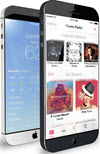 TechQuark is a mobile-friendly website. Simply bookmark
TechQuark is a mobile-friendly website. Simply bookmark 