A Lightweight Explorer
 An operating system has two main components, the kernel, which contains all the basic mechanisms of the operating system, such as the input-output routines, disk access, etc., and the shell, which is the interface between the user and the kernel. In Windows, the default shell is explorer.exe, which is located in the Windows system folder. Explorer.exe starts automatically every time Windows starts, and other applications are launched through explorer.exe. Over prolonged use, a change in the shell is a refreshing option, but most users are not aware that this is possible. There are many commercial shell replacements available, which may be more secure or offer more eye candy. However, most of these are heavy on system resources, and not everyone would be willing to invest their system resources in just looks, especially if the machines struggle under Aero functionality.
An operating system has two main components, the kernel, which contains all the basic mechanisms of the operating system, such as the input-output routines, disk access, etc., and the shell, which is the interface between the user and the kernel. In Windows, the default shell is explorer.exe, which is located in the Windows system folder. Explorer.exe starts automatically every time Windows starts, and other applications are launched through explorer.exe. Over prolonged use, a change in the shell is a refreshing option, but most users are not aware that this is possible. There are many commercial shell replacements available, which may be more secure or offer more eye candy. However, most of these are heavy on system resources, and not everyone would be willing to invest their system resources in just looks, especially if the machines struggle under Aero functionality.For some time now, Linux users have had much more freedom to tweak around with the look and feel of their desktops, with many desktop environments and window managers available, along with an active skinning community. Some of these desktop environments have been designed keeping in mind the need for individuals to modify the shell they use. Blackbox was one such desktop environment for Linux, which was forked to Windows as BB4Win. BBLean is a modification of BB4Win, that stripped BB4Win to its essentials, reduced the system signature, and added functionality for easy modification. BBLean is a simple, lightweight shell replacement, with a minimalist approach to design. BBLean works well on older machines with Windows XP. There are a few bugs when it comes to using plugins on Windows 7 and Vista.
Installing BBLean
BBLean is a 404 kB download from bb4win.sourceforge.net/bblean. The software is also on this month's DVD. Double click on the .exe file, and choose an install location. Using the default allows you to edit and configure the shell. In the default installation, there will be a few INI, RC and EXE files. The RC files are used for configuring BBLean. First, test drive the shell by clicking on blackbox.exe. This will replace the default Windows shell temporarily, and run it as an application. By default, the taskbar is on top, and another option of minimizing windows appears. You will notice the lack of a start button, and all the icons will have disappeared. Right-click anywhere on the screen, and a menu should pop up. The Start menu will have the programs, and the Desktop menu will have the shortcuts on your desktop. Select the styles menu, and have a look at the three default skins available. These might not be very impressive, but there are a lot of community-made BBLean skins available on the internet.
Setting BBLean as default shell
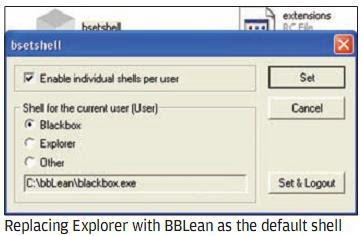 In the BBLean directory, double click on bsetshell.exe. The “Set shell for this user individually” sets BBLean as the default shell for the current user only. Check this box if you are using multiple accounts on a computer. You can use this setting to create an account with the default Windows shell, and one account for the BBLean shell. Uncheck this box if you want to use BBLean as the default shell across all the accounts on the computer. There are three shell options available, Blackbox Explorer and Other. Select BBLean and click on OK. BBLean is now set as the default shell for the computer. If you want to switch back to Explorer.exe as the default shell for any reason, click on bsetshell.exe and select Explorer, before clicking on OK.
In the BBLean directory, double click on bsetshell.exe. The “Set shell for this user individually” sets BBLean as the default shell for the current user only. Check this box if you are using multiple accounts on a computer. You can use this setting to create an account with the default Windows shell, and one account for the BBLean shell. Uncheck this box if you want to use BBLean as the default shell across all the accounts on the computer. There are three shell options available, Blackbox Explorer and Other. Select BBLean and click on OK. BBLean is now set as the default shell for the computer. If you want to switch back to Explorer.exe as the default shell for any reason, click on bsetshell.exe and select Explorer, before clicking on OK.Using plugins
Plugins are the lifeblood of BBLean. Although the basic shell is very usable, plugins add a lot of functionality, which is not included in the default package. A comprehensive list of plugins is available at http://bb4win.sourceforge.net/plugins.html. Note that any plugin for BB4Win will also work for BBLean. Some of the more important plugins include bbiconbox, which adds icons to the desktop, bbtrans which allows menus and windows to be transparent, and bbkeyhook which adds functionality for multimedia keyboards. These plugins are all less than 50 kB, and are usually distributed as .zip packages. Unzip the contents to /bblean/plugins. Once the contents are unpacked to the right directory, right click on the desktop, go to BlackBox > Configuration > Plugins>Load/Unload and check the plugins that you have downloaded. Use the same procedure to de-activate plugins at any time.
Editing skins
BBLean uses a simple text editor with multiple parameters to set the skin. There are a number of skins available, so head over to Customize.org and search for items tagged with BBLean. BB4Win skins will also work as well with BBLean. Just unzip the files to /bblean/skins. Then right-click on the desktop, go to Styles and select the style that you just downloaded. If you download a large number of skins, sort them into directories. Say the directories are named set1, set2 and so on. Now, when you right-click on the desktop, you can go to Styles > Set1or Styles > Set2 and so on. It is that simple. You can edit any style by just double clicking on the file, and changing the parameters in the text file. These parameters are well commented, and precise directions are given. You can also review the changes by re-loading the skin.



 TechQuark is a mobile-friendly website. Simply bookmark
TechQuark is a mobile-friendly website. Simply bookmark 