Speed Up Your Mac
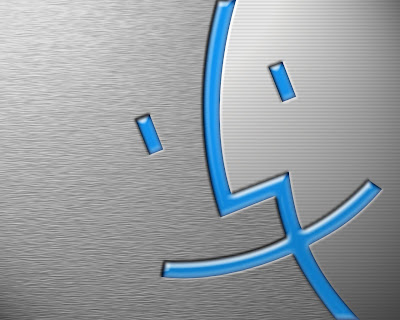 Whether you're running OS X 10.5 or the much faster Snow Leopard OS X 10.6, there's quite a bit you can do to further speed up your OS X-based systems. This is especially for those people whose Mac Books and IMacs have become slower over time. Many of these tricks will garner a lot of speed out of older Macs, especially Panther and Leopard, although smaller speed benefits under Snow Leopard will also be noticed.
Whether you're running OS X 10.5 or the much faster Snow Leopard OS X 10.6, there's quite a bit you can do to further speed up your OS X-based systems. This is especially for those people whose Mac Books and IMacs have become slower over time. Many of these tricks will garner a lot of speed out of older Macs, especially Panther and Leopard, although smaller speed benefits under Snow Leopard will also be noticed.Disable dashboard widgets
While widgets are fun, and a funky way to attain information at a button press, each dashboard widget you enable, consumes both processing power and valuable memory. To disable widgets and speed up OS X you need to: open up terminal.app located in Applications> Utilities> Terminal. Alternatively you can enter "Terminal" in spotlight to open it. Select, then copy/paste the following into the terminal and hit Enter: <defaults write com.apple.dashboard mcx-disabled -boolean YES> (without cascades). Then type the following: <killall Dock>. Hit Enter again, and your Dashboard widgets are now disabled.
Here's a simple one
This will speed up your boot time and even performance. Any manually run applications should also open faster. You simply remove all extra menus like the display menu, iChat menu and so on. Also remove extra icons from the dock. Although this is a small tip, it does help improve performance on older Macs, and will help reduce boot.
This one is even simpler
If you're the type that has a mess of files on your desktop, simply organizing them and putting them into folders makes a huge difference. Since OS X has a visually rich interface and this implies to desktop icons as well, simply putting them into appropriate folders will do wonders, particularly for older Mac systems and particularly those with less than 2 G B of memory.
Permissions
This involves checking permissions for files and folders on a Mac partition and comparing them against a correct list, and correcting discrepancies if any. Run Disk Util from Spotlight, or under Applications> Utilities> Disk Utility. Navigate to the necessary volume and simply run Verify Disk Per missions and Repair Disk Permissions (in that order).
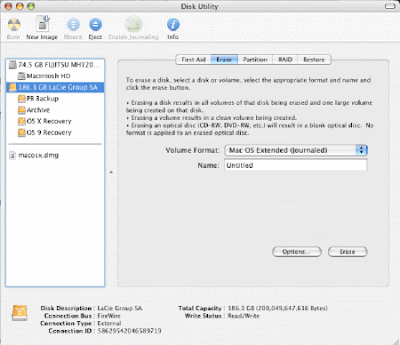 Clear caches
Clear caches Although this is less of a problem on Snow Leopard, one of the common slowdowns in Mac systems is caused by temporary files, particularly user font and font caches, and overflowing system files. A simple terminal command will flush the cache, clearing this waste out. Access the terminal by entering it in the spotlight window, or navigating to Applications -> Utilities -> Terminal. Once here, enter this command <sudo atsutil databases -remove>
Removing Languages
Another task you can undertake that will add a bit of speed, while freeing up a lot of hard drive space is removing languages you do not use, and architecture-specific binary code that is built into OS X to support previous architectures like PowerPC G3, G4, G5 etc. If you are on an Intel-based Mac, these are of no use to you. Additionally removing extra language options from the Input Menu will also free up quite a bit of space. The easiest way to do this is to use software called Monolingual, available for download at http://mono-lingual.sourceforge.net/. There are three separate tabs, and you'll need to select all the stuff you want to remove under each tab and click "remove". The tabs are Languages, Input Menu and Architectures. We saved total of 2660 megabytes by running Monolingual, and you need to run it only once, and never again, unless you reinstall OS X.
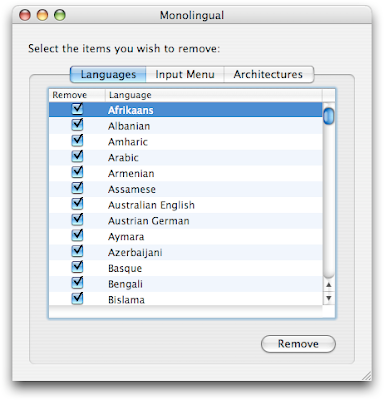



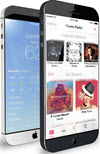 TechQuark is a mobile-friendly website. Simply bookmark
TechQuark is a mobile-friendly website. Simply bookmark 