12 Secret Ways to Get More from Skype
There's much more to Skype than free calls. Lets' reveals the 12 best hidden tips, tricks and tools.
Help friends with PC problems using screen sharing
http://bit.ly/screensharing283
This is very clever. During a call, you can use Skype as a screen-sharing tool, which lets the person you're talking to see what you're doing on your Desktop. This means, for example, you can show them how to use a program or fix a particular problem. Access the tool by clicking the overlapping rectangles on the tool bar beneath the video-calling screen. Choose between showing the entire screen, or only sharing certain windows. It's free on one-to-one calls, but you'll need a Mac to use it in group calls, and an upgrade to Skype Premium for £4.99 a month (www.skype.com/inti/en/prices/premium).
Send files of any size using Skype
If your files are too big to send via email, you can send them through Skype, as long as the person you're sending them to has Skype running in the background. Click their contact name from your address book and, in the Conversation menu, go to Send, then File to open Windows Explorer. From here, select any fi les you want to send. To send multiple fi les at once, hold down the CTRL key as you select each one. Click OK, and then Send.
Get and customize your own Skype buttons
http://bit.ly/buttons283
Personalized Skype buttons show your current status or can be used to call your account directly. To add them to your blog or website, use the button wizard. For standard buttons, you only need to enter your Skype name and choose from a list of default buttons. If you use the wizard, you can choose the button size, font, the text you want to display, plus a style, background color and theme. A preview shows you how the button will look and provides the code you need to add it to your site.
Add your own ringtones and sounds
Skype comes with more than 30 notification sounds and ringtones, but also lets you import your own. You can customize everything, from call ringtones to the noise Skype makes as you sign in and out, but they have to be WAV and Skype files. All changes to audio, including restoring noises to a default setting or muting everything, can be done by clicking Tools, Opt ions, then Sounds from your Skype dashboard.
Send cheaper text messages using Skype
http://bit.ly/texts283
Skype is renowned for offering free and cheap calls, but it also has a text-messaging service that's fantastic value for money, particularly if you're texting abroad. You'd expect a Skype text to a UK number to be the cheapest, but it costs 6.4p per text, compared with 3p per text to Denmark (check how much other countries cost at http://bit.ly/fees283). However, this UK price is still much cheaper than you'd normally pay. What’s great about Skype texting is that the price remains the same wherever you're texting from, which makes it a great way to save money on hefty mobile bills when abroad. To use the service, you need to buy Skype Credit (http://bit.ly/credit283), which can only be bought in £10 batches. Cred it can also be used for calls and paying to use Wi-Fi hotspots
Get and customize Skype Toolbar for Outlook
The Skype Email Toolbar (http://bit.ly/toolbar283) is still in beta, but it can be added to Microsoft Outlook to bring your Skype and email contacts together, and give you access to Skype tools from your inbox. Each time you open an email or click a contact from your address book, a list of all the Skype-related opt ions appears in the right-hand panel.
Within the Toolbar's Options menu is a Customize tab that lets you choose which Skype tasks appear on the menu. You can also change your Skype status, add a button to your signature, add Skype contacts to your Outlook addresses and send money through PayPal.
Add voicemail to Skype
http://bit.ly/voicemail283
Skype lets you add a voicemail greeting to your account, so that anyone who calls when you're either offline or unavailable can leave you a message. You can also choose to automatically send calls from certain people to voicemail, even when you're available to take other calls.
Use Group Video Calling for free
http://bit.ly/groupcalls283
Group Video Calling lets 10 people chat to each other at the same time. You need to pay for a Skype Premium account to start a group video session, but you can then invite the other nine people, who don't need a Premium account, to join in. In other words, of the 10 people taking part, only one needs to pay for it.
Record Skype calls and videos
Skype has more than 40 apps (http://shop.skype.com/apps), 19 of which are free. Many of the apps let you record your chats in audio and video, but Pamela Skype (http://bit.ly/pamela283) is the only one that lets you record chats for free (although others do have free trials). There are time limits, though: audio calls can be recorded for 15 minutes, and video calls for five.
To liven up your conversations, you can play one of the 13 'Mega Emotion' sounds, which include snoring, applause, cheering, booing and laughter. Unlimited recording is available on the Pamela Professional (http://bit.ly/pamelapro283) version, which costs €24.95 (around £20).
Other free apps include SkyHistory (http://bit.ly/history283), which manages your chat history, and Qik, which lets you use Skype on Android phones (http://bit.ly/qikapp283).
Add emoticons to Skype instant messages
To send instant messages to your Skype friends, right-click a contact from your address book and choose 'Send IM'. Once you're using instant messaging, you can add emoticons (http://bit.ly/skypesmileys283). Hover your mouse over one to see how they can be added using a keyboard shortcut. To find hidden emoticons, including a drunken one, visit www.skype-emoticons.com.
Add effects to your voice
http://skypefx.codeplex.com
Free download Skype Voice Changer (407KB) lets you disguise your voice by adding effects, including echoes, alternating your pitch and playing multiple voices on a time delay. You can experiment with the changes before or during a call by using the effects tester.
Create Desktop shortcut for Skype accounts
If more than one person in your family uses Skype on the same computer, you can create an individual Desktop shortcut for each. This will create a completely separate version of Skype on the same PC, so you won't need to sign in and out of different account s. You'll even be able to make different Skype calls simultaneously on the same computer, although this might get a bit confusing. See the Mini Workshop below to find out how to set up the multiple accounts.
Mini Workshops
Add voicemail to Skype
- From your Profile, click 'Set up voicemail' under the Account heading. Click 'Activate my voicemail now'. (1) Go to Tools, Options and in the Calls tab, choose Voicemail.
- Tick the 'Send unanswered calls to voicemail' box (1) and press the green play button (2) to hear the default message. Press the record button (3) to record your own message. Press the Reset button (4) to restore the default greeting.
- Choose how long the call will ring before it goes to voicemail. (1) The maximum ring time is two minutes. Choose to send calls straight to voicemail if they are rejected (2) or if you're already on a call (3). If you have forwarding set up, the call will be sent to the number specified, and then to voicemail if it's not picked up on either Skype or the additional number.
- Go to the C: drive, and open the Program Files folder. Open the Skype folder, then the Phone folder and find the Skype.exe file. (1) If you have changed the installation path, it may be located somewhere else.
- Right-click the file and select 'Send to', (1) then choose 'Desktop (create shortcut)'. (2) Right-click the newly created shortcut and choose Properties.
- In Target, (1) add '/ secondary' (without the quote marks) so it reads: "C:\Program Files\Skype\Phone\Skype.exe" /secondary. (Note the space). Click OK. (2) This shortcut can now be used to open a new Skype account while the original is running.















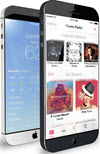 TechQuark is a mobile-friendly website. Simply bookmark
TechQuark is a mobile-friendly website. Simply bookmark 