Visual Browsing : Basics, Tutorials & Android Apps
Visual browsing using augmented reality will change the way we use the web on the move. Let's explains that it's not just a gimmick.
Question : What is it ?
Answer : The idea behind visual browsing begins with visual search, which means searching the web using an image rather than a written phrase. For example, instead of typing 'Olympic stadium', you enter a photo of the stadium into the search box.
Question : How Do I Do That ?
Answer : Well, using Google's image search (http://images.google.com), you simply drag and drop a photo. Google then shows you "visually similar images". You can also use the free Google Goggles Android app, available from Android Market, which scans an image using your phone's camera and searches the web for it. There are many other free android apps which help you do the same, which have been discussed later in the article. You don't need to type anything.
There are might be few apps which run in the background, you can know how to stop apps from running on droid.
Question : Sounds Fun, But Why Would I Use It ?
Answer : Google Goggles could save you money while you're out shopping. Use it to take a photo of a product you're interested in buying, and it'll use image recognition technology to find matches of that product, saving you the hassle of typing the product name. From the results, you'll be able to see if it's available cheaper online. You can also scan product barcodes to find information.
Question : What Else Does It Recognize?
Answer : This is where Goggles becomes lots of fun. You can scan all kinds of things, such as landmarks, famous buildings or paintings in a gallery to get relevant search results. As the high user rating indicates (4.1 out of 5 on Android Market), it's surprisingly accurate.
Version 1.7 of Goggles, which came out in December, includes text recognition, which scans bits of text to find matching results and translates foreign text. There's also a new Continuous mode that brings up instant results without you having to take a photo, although you'll need Android 2.3 (Gingerbread) or better.
Question : How is Visual Browsing Different ?
Answer : Because it's the result of companies combining the image-recognition technology used in apps like Google Goggles with augmented reality to create new, interactive ways of browsing the web using portable devices. This means you can point your phone's camera at a landmark, or a story in a magazine, and related videos, web pages and animation will start playing on top of the image.
Question : But Augumented Reality Has Been Around For Ages, Hasn't It?
Answer : Yes, and it's never really caught on, despite popular apps such as Layar. But new, more advanced technology is making augmented reality slicker and more fun to use. Aurasma (www.aurasma.com), which is owned by software giant Autonomy (www.autonomy.com), is one of the leading companies offering augmented reality apps. Aurasma, which is available for free on Android, the iPhone 4 and 4S and the iPad 2, uses your phone's camera, GPS, compass, accelerometer and internet connection to add multimedia - such as videos and animations - to a scene.
Question : Can You Give Me an Example ?
Answer : Sure. Point your camera at a film poster and a video of the trailer will play. Or hover your phone over a photo of a football match in a newspaper and you'll be able to watch highlights. Aurasma compares the technology to newspapers and portraits magically coming to life, as in the Harry Potter films.
To get a better idea of how it works, watch Aurasma's You Tube videos, which include a polar bear appearing on the Thames and videos being played 'over' a copy of Top Gear magazine.
Aurasma calls each of these actions 'auras' (you can see some already created by the company at www.aurasma.com/auras). But what's really clever is that you can create your own auras using videos you've recorded and uploaded online. For example, you can record a welcome greeting that will play whenever someone points their phone camera at the front of your house.
Use your camera on a magazine cover and the Aurasma app will provide extra content
This also means that you could record auras around landmarks for other people to watch. So if you're visiting Stonehenge, you could add a video of your family walking around and save it as an Aura for other people to watch when they visit. And, of course, you can watch auras recorded by other people, which will appear as icons when you scan your phone over an area. It's very easy to create an aura, too. See Aurasma's official site for more information: www.aurasma.com/howdoes-it-work.
You can create your own auras byuploading video and linking it to a location
Question : Is It Just a Gimmick ?
Answer : It depends how often people use the app, which in turn depends on how exciting, fun and useful the auras are. Aurasma hopes companies will use auras to promote products, such as new gadgets and films. Last year Panasonic used Aurasma's augmented reality to promote its Lumix G3 digital camera.
But it remains to be seen whether the public will want to use the app if all it's being used for is marketing. It probably stands a much greater chance of becoming popular if it's used to enhance newspapers and magazines or as a way for tourists to leave holiday videos in famous locations for fellow travelers to watch.
Question : Could It Have Practical Benefits ?
Answer : Aurasma hopes so. It has recently launched an aura that brings up virtual, step-by-step instructions on your phone when you're setting up a wall mounted television or configuring an internet router. To see the video instructions on your phone or tablet, you just hover the device over the instruction booklet.
5 Visual Browsing Apps You Should Try
AugSatNav
http://bit.ly/augsatnav283
Min requirements: Android 2.0+
File size: 265KB
AugSatNav displays walking directions onto a live camera feed of the road ahead, placing a white line on your screen to show you the way.
Wikitude World Browser
http://bit.ly/wikitude283
Min requirements: Android 1.6+
File size: 3MB
Point your camera at a street, building or landmark and the Wikitude World Browser displays lots of info, including related Wikipedia articles, nearest cashpoints, local restaurants and YouTube videos.
GeoGoggle
http://bit.ly/geogoggle283
Min requirements: Android 2.1+
File size: 176KB
GeoGoggle takes mobile sat navs to a new level. It not only shows the longitude, latitude and altitude of your location, plus directions, distance to location and your speed, it also lets you upload photos. When you next look at a map of that place on your phone, your photos will appear.
Layar
http://bit.ly/layarapp283
Min requirements: Android 1.5+
File size: 3.6MB
Layar's 'Shop to Go' feature lets you point your camera at a product and buy it online with one click of a button. There are more than 3,000 other 'layers' to try.
Google Sky Map
http://bit.ly/skymap283
Min requirements: Android 1.5+
File size: 2.2MB
Identify constellations stars and planets by pointing your phone at the night sky using Google Sky Map. As you move your camera around, the map changes accordingly.












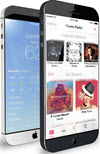 TechQuark is a mobile-friendly website. Simply bookmark
TechQuark is a mobile-friendly website. Simply bookmark 