Migrating to 'The New iPad'' from your iPad
In this post we will discuss about concerns raised by people about 'The New iPad' and how to easily migrate from an old iPad to 'The New iPad'.
New iPad: Concerns and issues
Before jumping directly into accessories I like to highlight a few peculiarities of new iPad which I missed mentioning last time. The concerns are minor, still you should be aware of it especially those who are going to upgrade the iPad.- It takes more time to charge the larger battery of the new iPad even though there is no visible improvement over iPad 2 on the battery life. Apparently new battery needs to support the higher power requirement of retina display and LTE.
- There are reports that the corners of the new iPad is heating up a bit after prolonged use, mainly after playing graphic intensive games. This can be a matter of concern for many since the existing iPads runs very cool not even warm which generally surprise those who are used to working on laptops which are meant to burn your lap.
- Since lot of applications are modified recently to take care of higher resolution of the display it needs more storage space. So if you are using iPad 2, you suddenly see less space if you have too many apps in it without any benefits. If you are using the new iPad and have many apps you will have less space left for your books and media files since the maximum storage space still remain the same, 64GB.
- There are unconfirmed reports that the old smart cover designed for iPad 2 is giving issues with new iPad since Apple changed the polarity of some of the magnets holding them.
How to migrate to a new iPad from your old iPad?
Once you open the iPad box you will find a charger and a USB cable, the bear minimum things to start going. Unlike earlier days of iPad you do not really need a laptop running Windows or MAC OS to set it up. iPad can be directly connected to a Wi-Fi router and configure it. If you want to transition from an existing iPad to your newly bought iPad do the following steps. You can always sell ipad for cash before buying the new iPad.1. Back up your data and apps.
(a) Using iCloud
If you are already using iCloud most of your data (1000 photos, contacts etc.) and apps are already backed up. There is storage of limit of 5GB + songs + Apps + 1000 photos. So just sync your iPad over Wi-Fi.If you are not using iCloud it is time to do that.
Connect to Wi-Fi and head to Settings > iCloud. This is where you decide what data will be taken to your new device. To be safe, turn all of them on. Now tap Storage and Backup > Manage Storage, and select your device from the list.
Here's where you adjust what app data (not the apps themselves, but the content within them) goes to your new iPad. When you're done, go back to Storage & Backup and tap "Back up now."
You need not to worry about purchased apps, music and videos, it is already available in iCloud against your account and it will not eat up your 5GB limit.
(b) Using iTunes (local storage)
If you do not have a broadband connection which is fast enough to go the iCloud way use iTunes to store the contents locally in your PC/MAC/ Laptop. You can connect your iPad to PC/MAC using a USB cable. Once the following menu will pop up in iTunes follow the guidelines explained here.You can opt for “Back up” the entire contents or opt for “Transfer Purchases from XXX” depending on your interest. Even if you are using iCloud backup it may be a good idea to transfer the purchases to your PC/MAC locally so that if you have plenty of apps. It is easier to retrieve it locally to the new iPad rather than downloading again from iTunes which consumes lots of bandwidth and requires a high speed Internet connection.
2. Restore data to your new iPad.
Once you backed up your data grab your new iPad and turn it on. As you're guided through the setup, you'll be presented with three options:- Set up as new iPad
- Restore from iCloud
- Or restore from iTunes back up





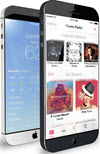 TechQuark is a mobile-friendly website. Simply bookmark
TechQuark is a mobile-friendly website. Simply bookmark 