Sort and Filter Mails based on Size in Gmail
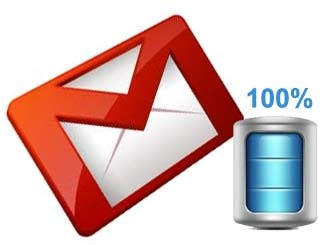 What would you do if your Gmail Inbox is reaching its storage limit and you urgently need to free up some space else all your incoming email messages will be returned to the sender?
What would you do if your Gmail Inbox is reaching its storage limit and you urgently need to free up some space else all your incoming email messages will be returned to the sender?You’ll either have to buy some extra storage space from Google or another solution is that you find all the emails in your Inbox that have really big attachments and put them into the trash.
Sorting your Gmail Messages by Size
Gmail doesn’t offer a way to search and sort email messages by size but you can use a tool like Microsoft Outlook or Thunderbird to sort your mails by the size criteria on the desktop. They connect to your Gmail account via IMAP and therefore when you delete an emails with big attachments locally, the same happens in your online inbox as well.
If you however find the above workarounds a little complicated, there’s an even simpler method now that won’t even require you download or install anything – it’s called findbigmail.com.
It will quickly find all the big email messages in your Gmail account that are taking up the maximum space. These messages are categorized with special labels like “Big Mail” or “Really Big Mail” to help you decide which of them should be removed to recover more space.
To get started, you simply connect your Gmail account with Find Big Mail using Google’s OAuth. It then scans all your messages for their sizes and send you an email notification once the scan is over.
Usage
Using the service is pretty easy. Right on the front screen of the site is a place for you to enter your email address and press the “Click Here” button.
1. Navigate to findbigmail.com.
2. Enter your Gmail address and click “CLICK HERE”.
 3. It will then ask you for permission to access your account. Click “Grant”.
3. It will then ask you for permission to access your account. Click “Grant”.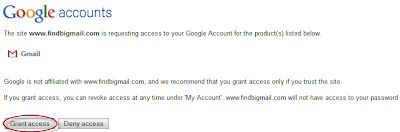
4. Find Big Mail will then proceed to scan your Gmail Inbox and check the emails with big attachment. This will take from several minutes to an hour, depending on your mailbox size. Meanwhile, you can go and take a cup of coffee.
 When Find Big Mail finished scanning, it will send you a summary email.
When Find Big Mail finished scanning, it will send you a summary email.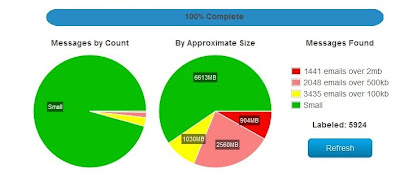
5. Now you can use labels to sort out mails based on mail size.
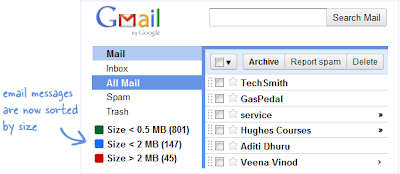
Now that they are sorted out, all that you need to do is to delete away those unwanted big size emails to free up the storage space. (You may want to backup your emails before you delete them away).
Pros
- Find Big Mail labels mail by size in Gmail
- Identifying your biggest messages, you can reclaim space effectively
- Sweet pie charts relate the number of big messages to the space they occupy
Cons
- Find Big Mail cannot save and strip attachments
- Support for email services other than Gmail would be nice
What’s your take on this? Do you find such a simple app useful?



 TechQuark is a mobile-friendly website. Simply bookmark
TechQuark is a mobile-friendly website. Simply bookmark 