iSkysoft Toolbox - Best Tool For iOS iPhone/iPad System Recovery
Do you remember the time, when phones comprised of just a dial pad and used to only “talk”? If you are a 90’s kid, you will agree with us, that our generation has witnessed the true evolution of phones to smartphones. Now, smartphones are more powerful than our first PC ever was.
This is the age when smartphones have started to replace computers, they are advanced and have more data, personal or business. This is very convenient for us, as all the information lies in our pockets, but the concern occurs when we are at the brink of losing data. Such situations might arise at when iPhone faces a white screen of death, won’t turn on, stuck in “Slide to Unlock” for an upgrade or stuck in boot loop.
Other issues that iPhone users might fall into are when the phone gets stuck in DFU Mode, Apple logo, recovery mode or the operating system fails to respond. This may result in loss of important data. We have had our instances of frozen or unresponsive iPhone but data loss cannot be afforded, so we started our quest to look for the perfect solution to save our data from vanishing.
iSkysoft Toolbox – Repair (iOS) is one stop solution that provides quick iOS recovery, at no risk of data loss, within minutes and with few clicks. iSkysoft iOS system recovery fixes system issues for all iPhone/iPad models. The supported products are iPhone XS, iPhone XS Max, iPhone XR, iPhone X, iPhone 8 Plus, iPhone 8, iPhone 7 Plus, iPhone 7, iPad Pro, iPad Air, iPad mini, iPad, etc.
The software can be installed on Apple and Windows platform, the supported Windows OSes are Windows 10/8.1/8/7/Vista/XP. For Mac, the software can be installed on Mac 10.14 (macOS Mojave), Mac OS X 10.13, 10.12, 10.11, 10.10, 10.9, or 10.8. Also, the software supports a majority of iPhone/iPad system recovery, running iOS 12, iOS 11, iOS 10 and former.
Let's have a look at the simple steps by which we can recover our messed up iPhones.
Step 1: Launch iSkysoft toolbox and select repair
Step 2: Select the corresponding problem - Connect iPhone to a computer and select the problems from the ones listed on the “Repair” screen. You will be able to see all the frequently occurring iPhone issues.
Step 3: Activate DFU Mode - On successful connection and detection of the phone, the software will display detailed information of the device. You can verify the information and click “Next” to continue.
In instances when the device is not recognized, iSkysoft will prompt to boot the device in DFU Mode. Below are the steps we followed for our iPhone 7 to boot in DFU Mode.
1. Click the Start button;
2. Press and hold the Lower Volume button and the Power button;
3. Release the Power button and keep holding the Lower volume button.
Step 4: Post the successful connection and detection, select the appropriate firmware package and click on download to install the firmware again.
Further, you could scan the local folder to import the downloaded package to the program.
Step 5: Once the download is finished, the system can be started for fixing. Remember to check the box which says “Retain native data”, this will ensure the data is preserved after repairing.
We have tried our hands on it and the product worked perfectly for our issues. You can try downloading a copy of the same, and this Christmas let Santa help you in getting your copy. The product is at a discount of 50% and you can avail the discount at https://toolbox.iskysoft.com/topic/christmas2018.html.
Have a Happy Repairing!












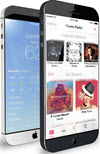 TechQuark is a mobile-friendly website. Simply bookmark
TechQuark is a mobile-friendly website. Simply bookmark 