Fast, Reliable & Powerful Data Recovery Software - FoneLab Data Retriever
There is one common problem for which each one of us is seeking a solution, and that is “Data Recovery”. In the journey of a similar quest, we found a data recovery software that offers intuitive interface, useful features, streamline design and minimal steps for data recovery.
We are referring to FoneLab Data Retriever, a tool that is secure and is easy to recover any lost data on PC, hard drive, memory card, flash drive, digital camera etc. The data can be recovered by two different methods, 'Quick Scan', and 'Deep Scan'. Each of these caters to different scenarios such as data lost on the computer or hard drive due to deletion, formatted partition, RAW hard drive or any other computer crash problems. Further, it is considered to be the safest solution because the tool never stores or modifies any data.
Let us have a look at a quick guide for data recovery from Windows, Mac and Hard Drive.
1) Windows Data Recovery
In the last few years, PCs have evolved exponentially, there have been dozens of versions due to increasing requirements of bigger memory, faster speed, and stronger security. FoneLab thus supports latest Windows version along with Windows 10, 8, 7 and XP.There can be numerous reasons due to which a data loss can be experienced such as a computer crash, accidental data deletion, virus attack or an uncalled reboot. Let us list down the simple steps one needs to follow to recover data.
Step 1: Download and install the software on the computer, once successfully installed it will be launched automatically.
Step 2: Select the file types that are to be recovered from a list of various recoverable file types handled by the software as given in the below screenshot.
Step 3: Click on Scan, you will then be presented with the data that have been deleted or lost in the past. If you are still unable to locate your expected file click on “Deep Scan”.
Step 4: Once you locate the lost data, click on “Recover” and you will get your file back.
2) Hard Drive Data Recovery
There can be various reasons because of which data on a hard drive is put at stake like a system freeze, logical partition failure, antivirus utility, format hard drive, OS installation etc and you can easily recover hard drive data using this tool.FoneLab Data recovery tool can be used to recover data from external drives and supported operating systems are Windows 10/8.1/8/7/Vista/XP, macOS High Sierra, Sierra, Mac OS X 10.10.
Step 1: Download and install the software on Mac or Windows. Connect the hard drive that needs to be restored after the program is launched. Select the file type that needs to be recovered and browse the location where the recovered file should be stored.
Step 2: Scan for Lost Data - As described in the Windows recovery, scan for the lost file and if the desired results are not fetched click on “Deep Scan” for a better and deeper search of lost data.
Step 3: Recover Data - Scan manually through the list of recoverable files presented to you, check the files that you wish to restore and click on “Recover” to get back the lost file.
We liked FoneLab because this tool, not only recover documents, audios or videos, but also it recovers lost emails, images and other data from various device types in an extremely secure way. The interface is quite user-friendly and within a click of a few self-explanatory steps you can recover the data.
With a 30-day trial period, you can try the product and make an educated decision to buy it. Also, let us know in the comments down below what you liked about FoneLab.








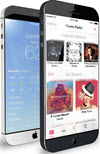 TechQuark is a mobile-friendly website. Simply bookmark
TechQuark is a mobile-friendly website. Simply bookmark 