Stellar Data Recovery Professional: Recover Your Lost Data with Ease
Data is something around which our life usually revolves! Be it a school assignment, an important client presentation, a letter for society, or family photos, almost everything sits on our laptops. We take their printouts, send over emails or they just keep sitting in the documents folder waiting to be retrieved, until one day when we really need them and the laptop’s hard drive crashes! This is one of such instances when we run towards looking for a Professional Windows data recovery software.
We recently faced a similar situation where we bought a new laptop and data migration became an unpleasant journey when our old hard drive suffered a crash and we could foresee complete data loss. That’s when we begin our search for that perfect tool that can bring our data back safe and sound! We came across Stellar Data Recovery Professional, a windows data recovery tool that enables users to get back data from any storage device, computer’s hard disks, memory cards, USB drives, etc. Other key features include deleted file recovery, optical media recovery, pre-recovery preview of files, lost partition and drive recovery.
Let us have a deep dive into its recovery process and performance.
Data Recovery Process
In order to get started with the basic recovery process, visit Stellar Data Recovery Professional’s website to download the software and post-installation of Stellar Data Recovery Professional, the wizard will pose questions to pick the type of file that you choose to scan for. Its recommended you chose that since it reduces the scan time as it avoids looking at the entire universe and focusses only on a specific file type.Moving on, select a location, you can also pick a specific partition or a folder to scan which further helps in the scan time reduction.
You will also find an option reading “Can't find drive” and this will help recover data from RAW partitions. This option will let you run a quick scan that pulls partition and drive information like size and lets you pick and scan deleted or lost partitions if they haven’t been overwritten with new data.
If you have been recovering data using a deep scan or a quick scan, Data Recovery Pro provides on-screen data on-time stats such as how much of the scan is completed and how much time it should take to complete the full scan.
Upon scan completion, the data can be reviewed and recovered by:
- File Type: To sort content into file categories.
- Tree View: This displays content based on directory structure.
- Deleted list: To show only shows deleted and lost files
On clicking the file, Data Recovery Professional will show the preview of its contents. This will give easy visibility on making the decision if that’s the file you are looking for to be recovered, this capability is very essential and saves a lot of time.
You can mark the files or folders to be recovered, these can be checked in the box beside them and can be recovered in batch. You should select a recovery destination which should be different from the partition you are recovering from.
If you are not ready to recover the scan results, they can be saved for a later time.
Features
Stellar Data Recovery Professional caters to largely Partition Recovery, RAW Recovery and Drive Monitor along with the below listed features.- Recovers data from completely crashed & unbootable systems
- Recovers Data from Encrypted Drive
- SMART Drive Monitoring and Cloning
- Unlimited Data Recovery
- Recovery of lost/deleted files and folders
- Data recovery from formatted drives
- Recovery of deleted email data files (PST, DBX, NSF, EDB, etc.)
- Recovery of deleted MS Office files (Excel, Word, etc.)
- Recovery of deleted photos, videos & audio files.
- Scan now and recover later
- Data recovery from RAW drives
- Data recovery from BitLocker-encrypted partitions New
- Data recovery from lost partitions
- Allows to Create Disk Image
- Stellar Data Recovery tool supports the recovery of 200+ file types. The list includes:
- Documents: Word, Excel, Powerpoint, PDF
- Images: JPEG, PNG, RAW, Photoshop, Illustrator
- Audio: MP3, WAV, AIFF, AAC, Ogg
- Videos: MPEG-4, QuickTime, AVI, WMV
- Archives: Zip, Gzip, RAR, Stuffit
Drive Monitor - Track Drive's Health
With Drive Monitor, you can keep a tab on the drive's health, such as temperature, performance and overall health. You can also keep a tab on it's S.M.A.R.T (Self-Monitoring Analysis and Reporting Technology) status.While the Drive Monitor is self-explanatory and runs in the background and all it does is inform you if the drive is probably failing, the main utility is always installed and ready to help you recover any data that you would have accidentally deleted.





Conclusion
We tested the performance comparing Stellar data recovery professional against similar products with system configuration of 1TB hard drive. Testing both of quick scan and deep scan capabilities against 518 GB partition and 400GB used space, we focused on three file types word doc, JPEG image and Mp4 audio file and the results were quite favorable towards Stellar and we realized that this Data Recovery is not only user-friendly and feature-rich but also provides efficient scanning capabilities.Another impressive thing to this tool is, it does not ask for money unless your disk is scanned completely to understand if your files are recoverable or not. If you can identify your lost files from the preview option, this tool can recover it instantly and then you can pay for the tool to enable the recovery feature.
We have tried, tested and loved it, now it's your turn!









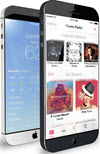 TechQuark is a mobile-friendly website. Simply bookmark
TechQuark is a mobile-friendly website. Simply bookmark 