Test Read and Write Speed of USB Flash Drives
 USBDeview is a small utility that lists all USB devices that currently connected to your computer, as well as all USB devices that you previously used. For each USB device, extended information is displayed are : Device name/description, device type, serial number (for mass storage devices), the date/time that device was added, VendorID, and ProductID.
USBDeview is a small utility that lists all USB devices that currently connected to your computer, as well as all USB devices that you previously used. For each USB device, extended information is displayed are : Device name/description, device type, serial number (for mass storage devices), the date/time that device was added, VendorID, and ProductID.Using USBDeview
USBDeview doesn't require any installation process or additional DLL files. Just copy the executable file (USBDeview.exe) to any folder you like, and run it. The main window of USBDeview displays all USB devices installed on your system. You can select one or more items, and then disconnect (unplug) them , uninstall them, or just save the information into text/xml/html file.
USBDeview Columns Description
- Device Name: Specifies the device name. For some device, this column may display meaningless name, like "USB Device". If the device name is meaningless, try to look at the Description column.
- Device Description: The description of the device.
- Device Type: The device type, according to USB class code.
- Connected: Specifies whether the device is currently connected to your computer. If the device is connected, you can use the 'Disconnect Selected Devices' option (F9) to disconnect the device.
- Safe To Unplug: Specifies whether it's safe to unplug the device from the USB plug without disconnecting it first. If the value of this column is false, and you want to unplug this device, you must first disconnect this device by using the 'Disconnect Selected Devices' option (F9) of USBDeview utility, or by using the 'Unplug or Eject Hardware' utility of Windows operating system.
- Drive Letter: Specifies the drive letter of the USB device. This column is only relevant to USB flash memory devices and to USB CD/DVD drives. Be aware that USBDeview cannot detect drive letters of USB hard-disks.
- Serial Number: Specifies the serial number of the device. This column is only relevant to mass storage devices (flash memory devices, CD/DVD drives, and USB hard-disks).
- Created Date: Specifies the date/time that the device was installed. In most cases, this date/time value represents the time that you first plugged the device to the USB port. However, be aware that in some circumstances this value may be wrong.
- Last Plug/Unplug Date: Specifies the last time that you plugged/unplugged the device. This date value is lost when you restart the computer.
- VendorID/ProductID: Specifies the VendorID and ProductID of the device.
- USB Class/Subclass/Protocol: Specifies the Class/Subclass/Protocol of the device according to USB specifications.
- Hub/Port: Specifies the hub number and port number that the device was plugged into. This value is empty for mass storage devices.
Test Speed
To test the speed of your USB flash drive, plug the drive into your computer, and run USBDeview. Right click on the USB flash drive device listed in USBDeview and select SpeedTest. Alternative you can also use the hotkey Ctrl+T. When you see the SpeedTest window, click the Start Test button to start the speed test.
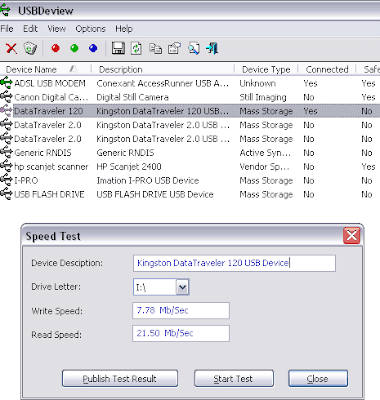
USBDeview will start writing a large file into the USB flash drive, and then reading back the same file to getting the read speed. Do take note that you need at least 100 MB of free disk space in order to successfully make this speed test. After a few seconds you should get the read and write speed in Megabyte per second.
Publishing Your Speed Test Result
If you want to share your speed test results, so other people that want to purchase a USB flash drive will be able to easily compare the speed of different flash drives, you can use the 'Publish Test Result' option to do that.
When you successfully finish a speed test, the 'Publish Test Result' button is automatically enabled. Clicking this button opens a new window that displays all the data that will be sent to http://usbspeed.nirsoft.net Web site, and ask you the confirm the speed test publishing. Be aware that only the data displayed in this window is transmitted to http://usbspeed.nirsoft.net Web site. USBDeview doesn't send the serial number of your USB device or any other information that may violate your privacy.



 TechQuark is a mobile-friendly website. Simply bookmark
TechQuark is a mobile-friendly website. Simply bookmark 