VideoSolo Screen Recorder: Fast, Feature Rich and Powerful Screen Recorder
Over the past few years, screen recording has evolved many leaps and bounds. Initially, screen recording was in a very nascent stage where this activity was completed with the use of complicated tools or with the help of an expert. But, now with the advancement of technology, screen recording has significantly improved and has become more user friendly. With the new tools available in the market, you can make professional videos at home with minimal effort. It is very essential to capture high-quality videos especially if you offer tech support, provide product demonstrations, record zoom meetings, share gameplay, record Mac screen, record skype discussions, record computer screen with audio from the computer, etc.
This article with take you through one such tool that records high-quality videos from your computer screen called VideoSolo.
About Video Solo
VideoSolo Screen Recorder is a user-friendly tool that offers all the features required to be in a screen recording software. It allows various features like recording audio, video, customizing recording area and even adding annotations, while also allowing the recording of system sounds or mic sounds along with the computer screen.Features in a Nutshell
VideoSolo Screen Recorder offers numerous features and capabilities, & we are listing the most notable of them below.- Record computer screen for video tutorial creation
- Recording of online videos
- Capture webcam videos
- Record gameplay
- Coupled with a powerful and independent audio recorder
- Captures snapshots with a single click
- Detailed Video Recording features include
- Define the recording area on the computer screen
- Drawing panel allows highlighting the recording with annotations, text, shapes, drawings, etc
- Advanced recording options allow recording prospects like “lock windows” and “around the mouse”
- Highlight the mouse clicks while screen recording
- Shortcut keys are used for recording aid like start, stop or pause a currently recording video, take snapshots, use webcam while the recording in on, etc.
- Export the captured video in popular video/audio formats of MP4, MOV, and MP3
Interface
Post the installation, the program will launch and you will notice an intuitive interface. The tool kicks off with a compact form that can be expanded to manage and dive into all of the other advanced features. Also, the user interface is quite self-explanatory and will help you get acquainted with features in a step-by-step manner.Let us have a look at this 4-step simple process to record the screen :
Step 1 - Open the tool, VideoSolo Screen Recorder
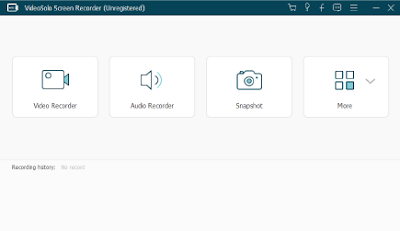
Step 2 - Select the screen area to be recorded along with other settings
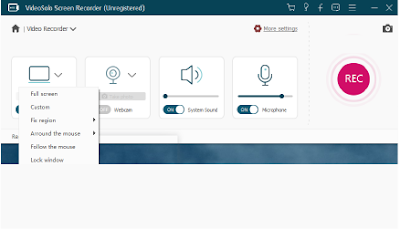
Step 3 - Start recording the computer screen with/without audio
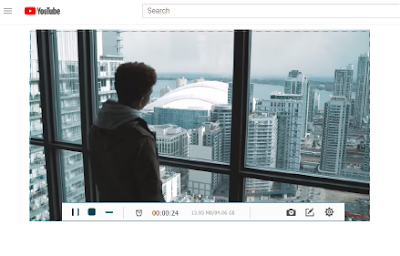
Step 4 - Preview the recording and save it in the desired format
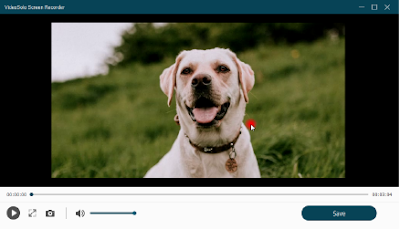
Conclusion
VideoSolo is a great choice of recording tool when you have to record high quality and professional-looking HD videos. With basic editing features, it is the best tool for newbies or people who would like to screen record for personal use. While the powerful editing features make it the best tool for professionals who are in search of quite the perfect tool for their screen recording needs.The software is available for both Windows and Mac and you can go and download the same from VideoSolo's website.





 TechQuark is a mobile-friendly website. Simply bookmark
TechQuark is a mobile-friendly website. Simply bookmark 